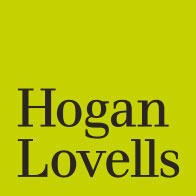
Our new bio designs are here!
Over the last few months we have been working on the relaunch of our lawyer biographies of hoganlovells.com to enhance the client experience. These changes are now live across the site.
We have framed and structured our biographies around four areas: Overview, Experience, Credentials and Articles. You can read more here.
New features of our biographies include:
1. Pronouns: We now have the option to include pronouns in your bio.
2. Case studies: Case studies featured on our case study landing page can now be added to your profile and will appear in the ‘Experience’ section.
3. A well-designed navigation structure: The bio tabs follow you down the page, including the individuals name and their image. This allows clients to visit any section of the bio, no matter where they are on the page.
(Requests to include pronouns or to add a featured case study can be sent to webmaster or requested in the comments box when submitting a bio.)
4. Fax numbers removed: Based on review and internal feedback, we have removed fax numbers, ensuring that we are presenting ourselves as a modern, forward-thinking firm.
Quick user guide
Here are a few key pointers to help when updating lawyer biographies on the Portal. When accessing, we recommend using the Google Chrome or Mozilla Firefox browsers.
- First, select the language version of the bio you would like to edit from the dropdown.
- Search for the lawyer name in the search box.
- Click "GO"
Adding or removing content
Be sure to update new information, before clicking the "+" button to add it to your profile. Click the "x" button to remove any information you no longer wish to have on your bio.
Switching language versions of the bio (if relevant)
Switch languages using the dropdown. Ensure you save or submit your changes before you switch.
Buttons
Cancel - cancel recently made changes that are not yet saved.
Save - save recently made changes. You can return to the bio at a later date if you wish.
Save and submit - save and submit the changes for approval and publication to the website.
Preview - preview how the changes will look on the website. This is recommended prior to submitting the bio.
Note: For the best experience, these buttons should be used after completing all changes, or saving your changes before returning to finish the bio.